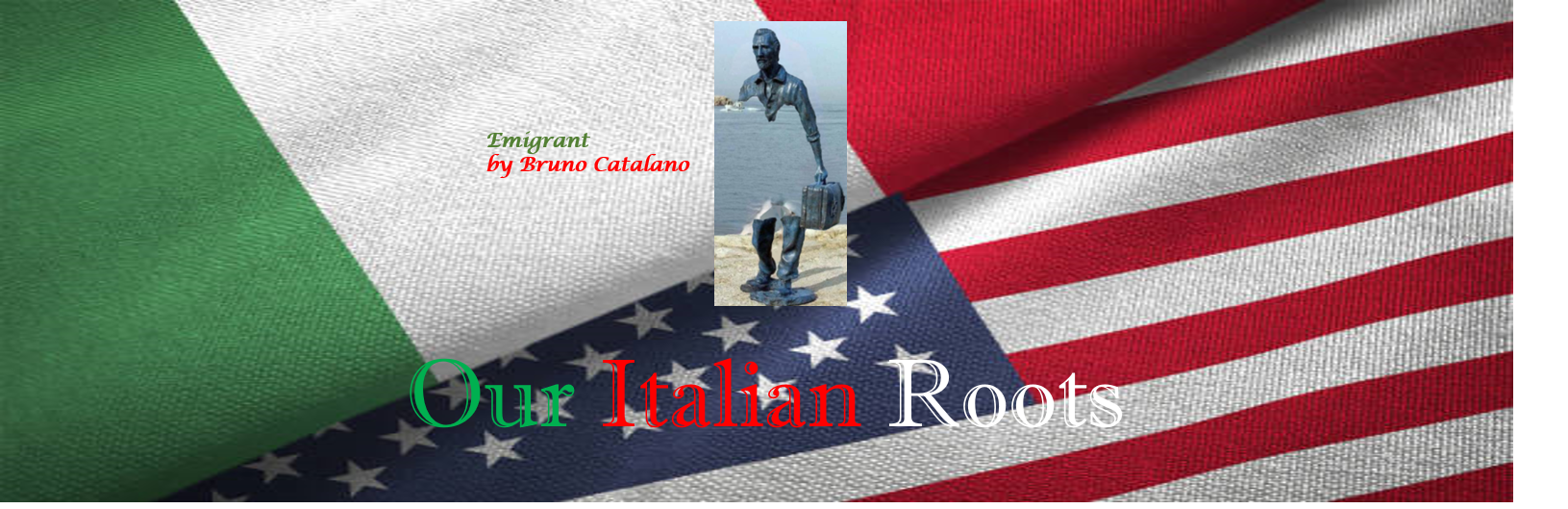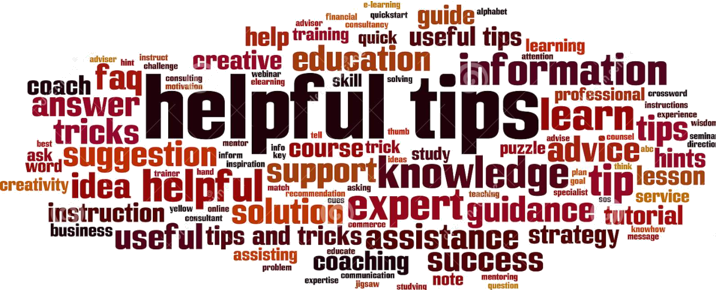Table of contents
How to enable subtitles in videos
Often you come across videos in a language that you do not understand or have limited knowledge of. Some videos allow you to display subtitles. This article shows you how you can enable subtitles in a language of your preference. Remember that the translation is done by the machine and might not be correct at times. But, all in all, it is pretty good and useful.
Enable the subtitles
- Stop the video play by selecting the stop icon in the bottom left.
- Select the close caption icon (CC), in the bottom right.
- Select the clog icon, in the bottom right.
- In the displayed pop-up menu, select Subtitles/CC(1) Current Language (auto-generated). In the example image below, Italian is the auto-generated language.
- In the next displayed pop-up menu, select Auto-translate.
- In the next displayed pop-up menu, scroll down and select your desired language for the subtitles. In the example image below, English is the language for the subtitles.
- Select the arrow in the bottom left to start the video with the subtitles in your desired language.
Now you should be able to understand what they are talking about. 👍👍
If you have problems, ask the blog’s administrators to help you.